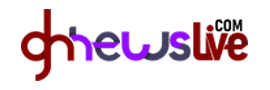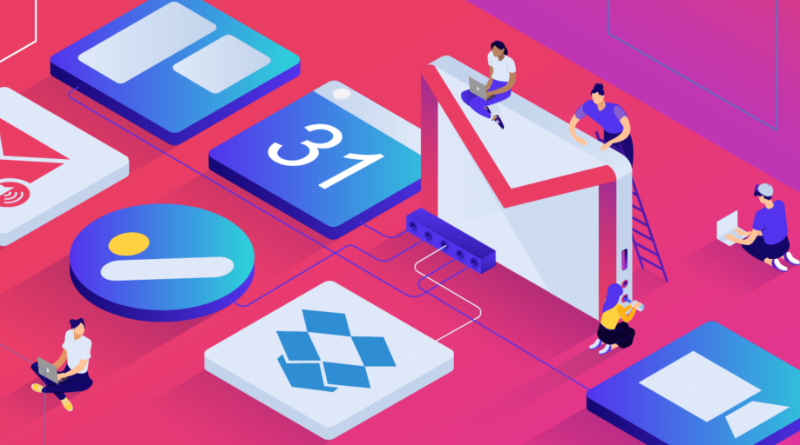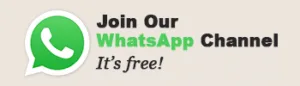Four Little-Known GMAIL Features That Save a Lot of Time
Using Offline mode, Undo Send, and Message priority are just a few of the little-known GMAIL Features that can save you a great deal of time. There are many more options available to you, but these four tips should be particularly useful if you’re working on a tight schedule. You can even customize gestures to save time, such as swiping left or right to toggle an email between unread and read status, or swipe right to delete a message.
Offline mode
One of the little-known GMAIL features is offline mode, which allows you to read your Emails without an Internet connection. This allows you to continue working without an Internet connection, and you can even compose emails without an internet connection. Offline mode is a great time saver for many people. There are many times when you simply need to work offline, and the offline mode of Gmail is a wonderful way to do this.
Offline mode allows you to read email without an Internet connection, and you can read attachments without an Internet connection. Another great feature of Gmail offline is the ability to compose an email or save a draft. This will save you a ton of time when you need to check your email during a long commute. There are several other ways to use offline mode, but these are just a few of the many.
Undo Send
Unlike the undo feature of email clients such as Outlook, ‘Undo Send’ lets you undo a sent email in the time it takes to process it. Typically, this time period is between 5 and 30 seconds. Depending on the length of the message, this time period is longer or shorter. The Undo option will not automatically cancel the email, so make sure to use it carefully.
The Undo Send feature in Gmail is a great addition. It allows the sender to undo any erroneous email they might have sent by mistake. By default, it will prevent an email from being sent for 10 seconds, but you can adjust the time to 30 seconds. The Undo Send link will pop up in the upper right corner of your Inbox. If you accidentally send an email and realize that it was a mistake, simply click it to undo the action.
Keeping infrequently accessed labels out of sight
The most effective way to hide infrequently used labels in Gmail is to set up a shortcut to them. This will take you to the Labels settings screen. These changes will take effect immediately, and you won’t need to confirm or save them. The changes will apply to your entire Gmail account. This doesn’t apply to IMAP-enabled mail programs. The only exception to hiding labels in Gmail is a setting called show in IMAP. This complements the previous method of hiding labels in Gmail.
Message priority
Using the Message priority features of Little-Known GPAIL can save you a lot of time and frustration. In a hurry? Set up the Priority Inbox, which surfaces messages you want to read first. You can also mark messages as unread by selecting the +/ buttons at the top of the window. By following these simple steps, you will notice the difference in your inbox and your time spent responding to messages.
Source: www.ghnewslive.com